Ask us a question
If you can't find the answer you are looking for, please contact one of our experts to assist.
To create a new quote simply:
1. Login to your Account.
2. From your account area click on ‘Quotes’ from the Account Links on the left and then select the green ‘Create a New, Empty Quote’ button.
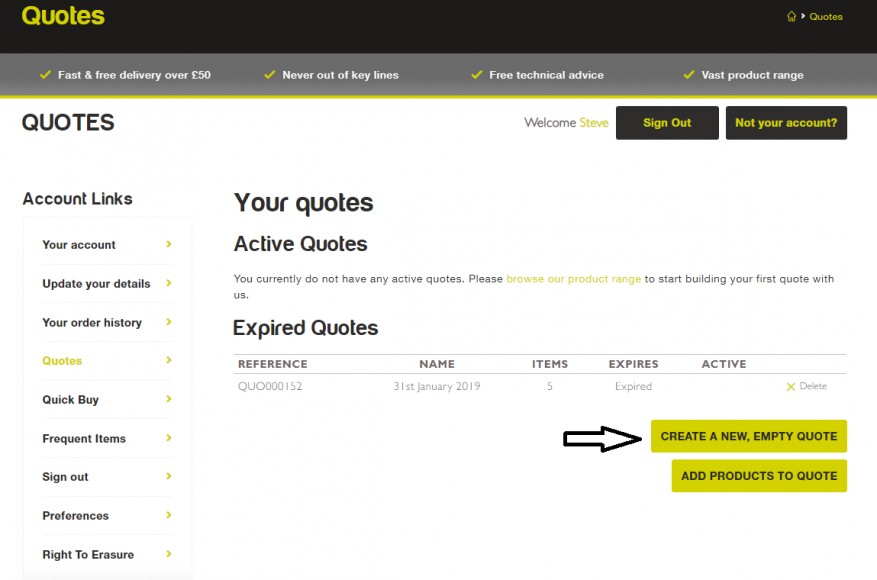 3. A new quote will be created, allowing you to add a ‘Title’, ‘Order Ref’ and ‘Required’ and then click the green ‘Submit’ button.
3. A new quote will be created, allowing you to add a ‘Title’, ‘Order Ref’ and ‘Required’ and then click the green ‘Submit’ button.
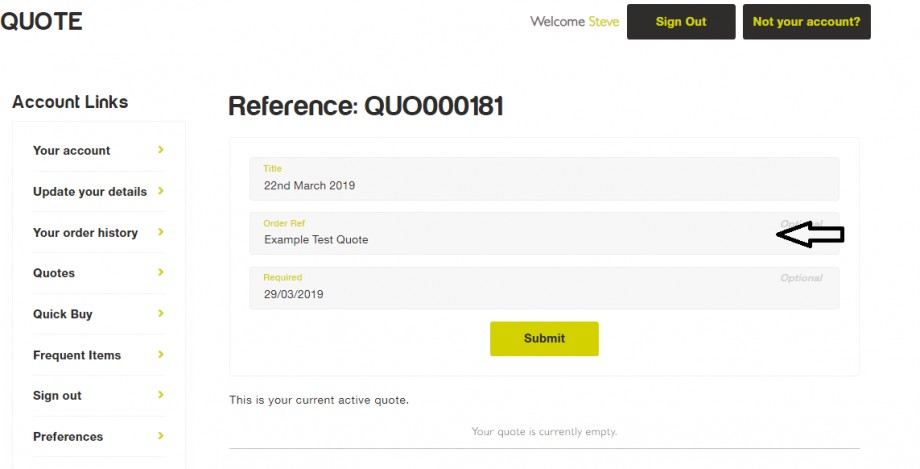
4. Having clicked ‘Submit’ you can start adding products to your new active quote. If you click ‘Quotes from the Account Links you will see the new active quote in your quotes list. You can now browse the site to start adding products.
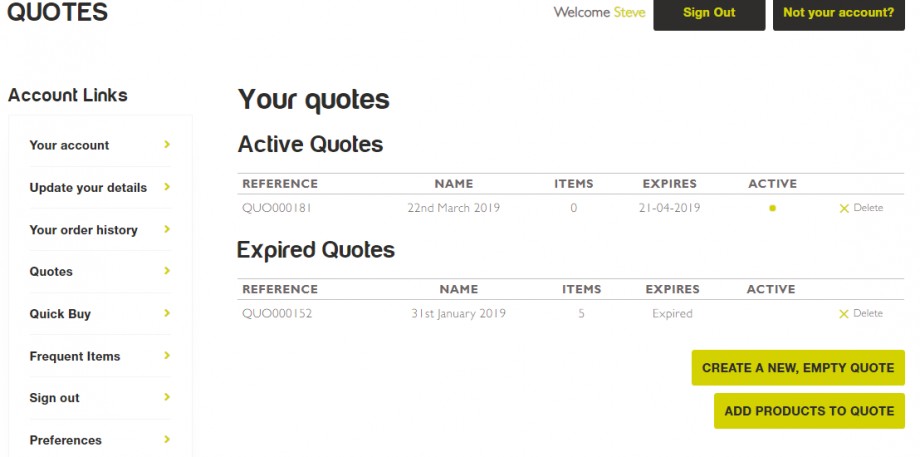
5. Browse the site as you would when placing an order but instead of adding to your basket select the green ‘Add to Quote’ button.
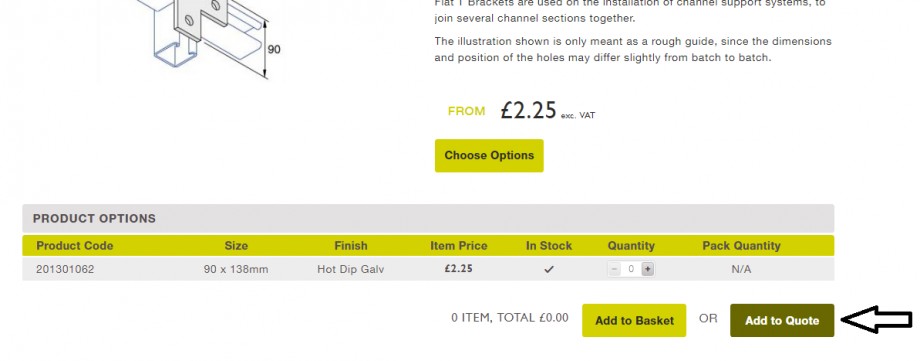
6. Once added a pop-up will appear to ask if you want to view your quotes, to keep adding products click the X and continue browsing. If you have finished adding products to your quote then ‘click here’.
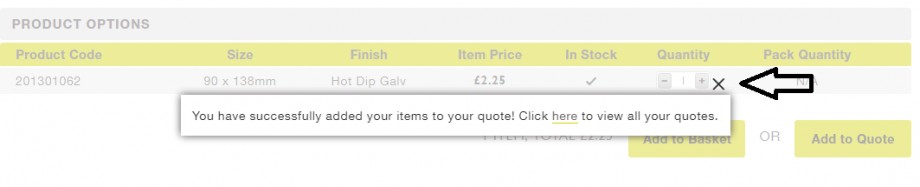
7. A list of your current quotes will then be displayed. To view a specific quote click the ‘Reference’ or ‘Name’ of the quote to view it. Your current active quote will be identified by a green dot in the Active column.
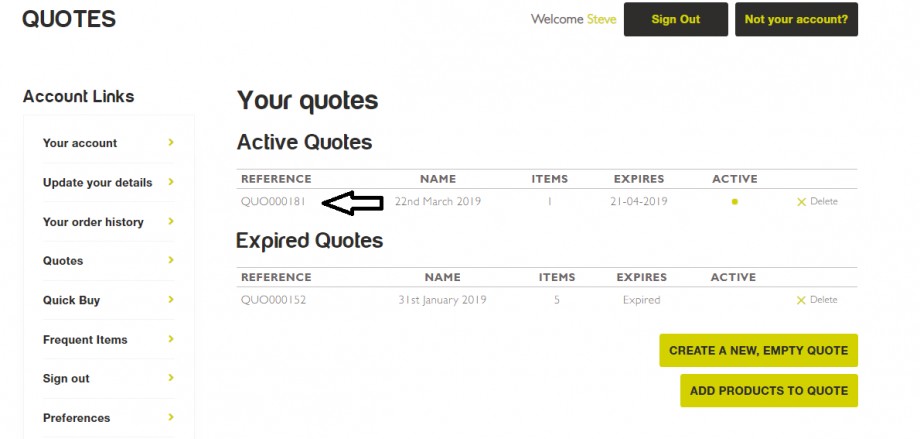
8. Once you’ve added all the products required for the quote you can select further details such as your chosen delivery address and method in order to ensure an accurate quote is provided to raise a PO.
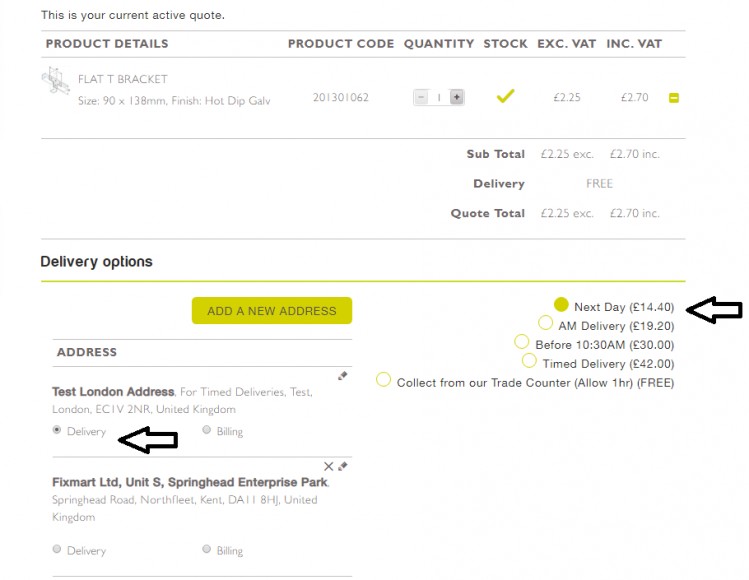
9. Additional details such as delivery date and order details can also be added so everything is ready to place the order when required.
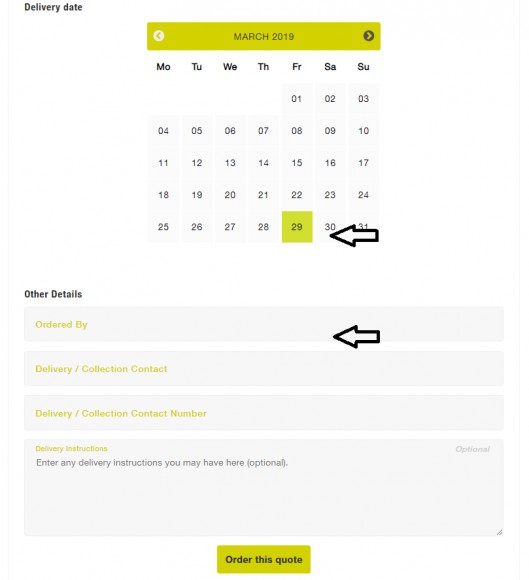
10. If you need to get sign off prior to ordering at the bottom of the quote you have a couple of handy options. You can download a PDF of your quote by clicking the green ‘PDF’ button or to send it via email, simply enter your email address and select the ‘Send Quote’ button.
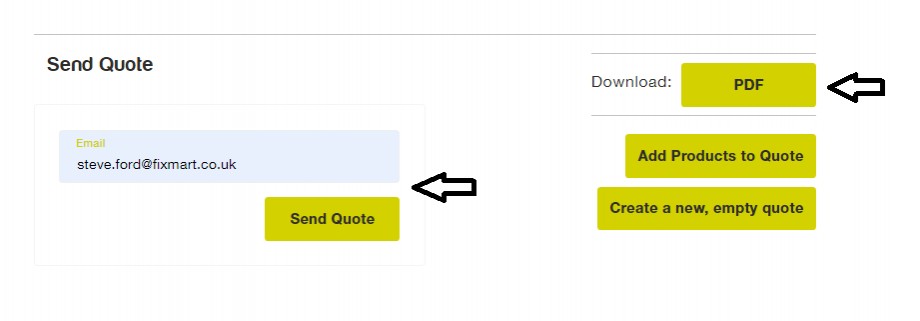
If you can't find the answer you are looking for, please contact one of our experts to assist.
